Displaying a Google Doc
Displaying A Google Doc
To show any type of Google Doc (spreadsheet, document, presentation) in a Compete Narrowcasting page, you first need to share the document and then use the Web Page app to embed it in your Compete Narrowcasting page. Here's how that works (we'll use Google Presentation as an example):
- In your Google environment, open the document.
- Go to File > Publish to the web....
- In the popup window select the Embed tab (instead of the Link tab).
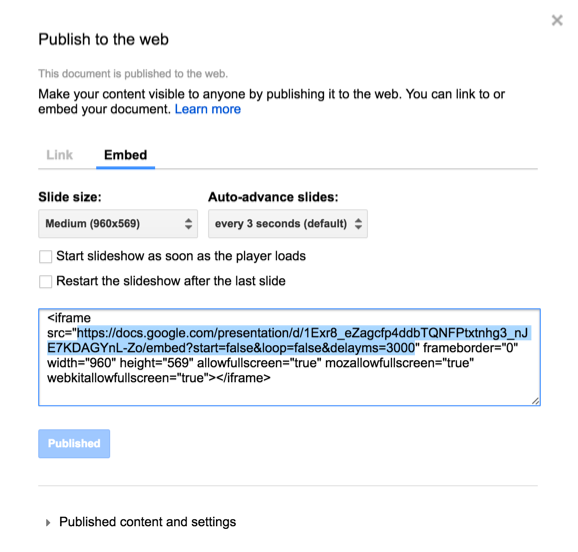
- Press the Publish button.
- Make the text box a little bigger by dragging the right hand corner and then select the web address between the double quotes right after src= and copy that.
Then it is important that you've set your Compete Narrowcasting environment to always Enforce playback over HTTPS. You can do that in your company settings.
Finally, in your Compete Narrowcasting designer:
- Add a Web Page app to your page.
- Paste in the web address that you copied from the Google text box into the Web address field.
- Since the presentation is vertically centered inside the Web page app, you need to set the Web page height property of the Web Page app to something a lot smaller than the default value. Set it to 1000, for example, to make sure the presentation is visible within the app.